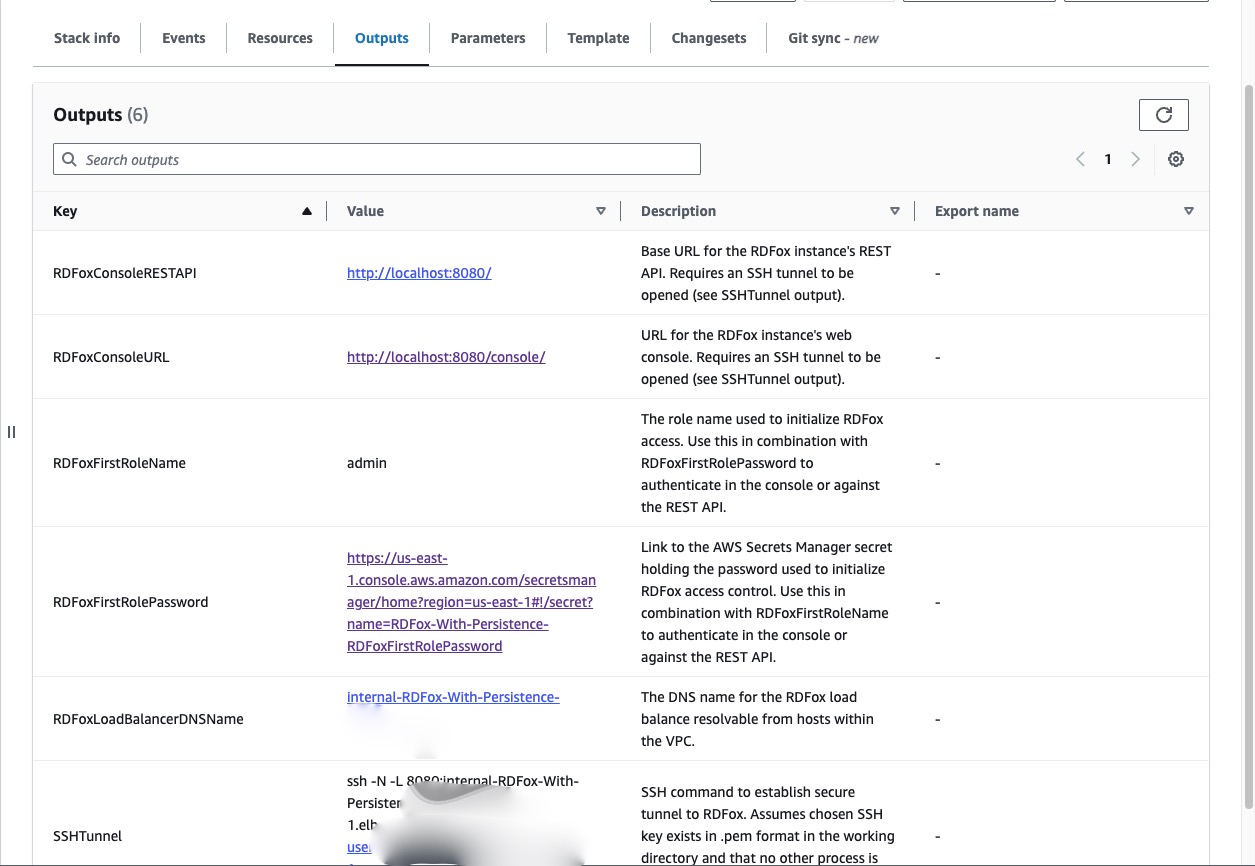...
Data Lens is a simple, scalable ETL platform to get all of your data from any source into your RDFox Knowledge Graph Database with configuration, not engineering. Data Lens can transform most major data sources, this includes, the ability to transform SQL data from relational databases; to facilitating the transformation of flat structured files in the form of JSON, XML, and CSV; to allowing responses from RESTful endpoints conforming to the JSON:API specification; to recognising and extracting entities from text files in PDF, DOCX, and TXT, using a scalable Natural Language Processing pipeline to retrieve entities belonging to a multi-domain Knowledge Graph.
The Official RDFox Documentation can be found here
The Official RDFox Getting Started guide can be found here
The Official Data Lens Documentation can be found here
All RDFox and Data Lens products currently available on AWS Marketplace can be found here
Getting Started Using RDFox in AWS Marketplace
Using AWS CloudFormation Templates, we have constructed a way in which you are able to deploy a one-click solution to run your RDFox instance. Utilising this template, along with a Quick Create Stack, a number of processes and environments are automatically configured. This includes starting up an ECS Cluster with all the required permissions and networking, with RDFox running as a task and persisting access control and data stores into an EBS volume.
...
To connect to your RDFox instance once the stack has been successfully created, establish an SSH tunnel using the following command:
| Code Block |
|---|
ssh -i <private-key-file> -L 8080:<internal-load-balancer-dns-name>:80 ec2-user@<bastion-host-dns-name> |
Where:
...
<private-key-file> is the path to the private key you selected via the "KeyName" parameter
...
<internal-load-balancer-dns-name> is the value of the "RDFoxLoadBalancerName" output parameter
...
SSHTunnel command in the Cloudformation Outputs section for your stack
While the SSH tunnel is in place, you can reach the REST endpoint at http://localhost:8080 and visit the console in your browser at http://localhost:8080/console. To authenticate, use the role name chosen via the "RDFoxFirstRoleName" parameter in combination with the password identified by the "RDFoxFirstRolePassword" output parameter (. Just click on the value for RDFoxFirstRolePassword in the Outputs section and you will need be taken to retrieve the secret value from password in the AWS Secrets Manager Web Console). .
What’s Next?
The Official RDFox Documentation can be found here
The Official RDFox Getting Started guide can be found here
The Official Data Lens Documentation can be found here
All RDFox and Data Lens products currently available on AWS Marketplace can be found here